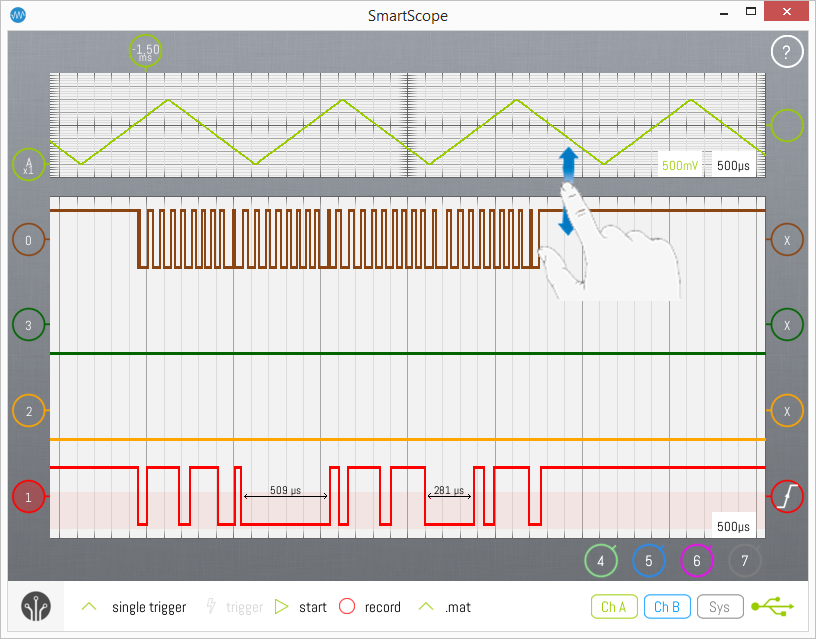Mixed mode
In some cases, it can be very useful to use the Oscilloscope and Logic Analyzer simultaneously.
An example is shown below where the LA is showing a correct I2C communication, but your chips are not functioning properly.
Investigating the signal with the Oscilloscope, you can immediately see your I2C host is operating at 2.6V, while your I2C slave is expecting 3.3V.
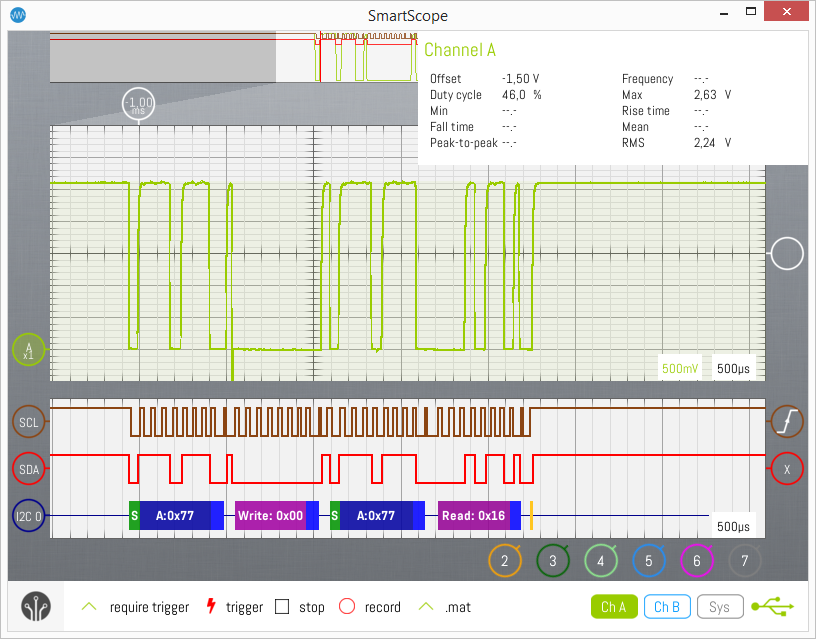
Selecting Mixed mode
Simply open up the main menu, and select ‘’Mixed mode’’ to bring up both the Analog Graph and the Logic Analyzer Graph.
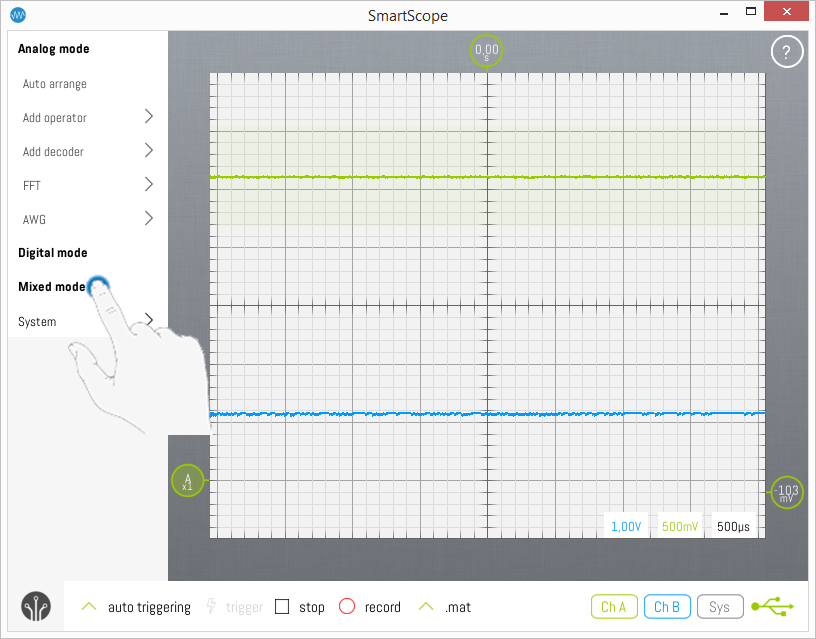
Operating the Analog and Logic Analyzer graphs
Both graphs function exactly the same as in pure Analog or Digital mode, which are explained in full detail on the following pages:
Changing between Analog/Digital Trigger mode
In Mixed mode, you use either the Analog or Digital trigger. In either triggering mode, the other trigger indicators are shown on the right of their graphs, but they are empty. Simply tap any trigger indicator to activate that trigger mode. As an example, Digital trigger mode is activated in the image below. In order to activate Analog trigger mode, simply tap the empty analog trigger indicator to the right of the Analog graph.
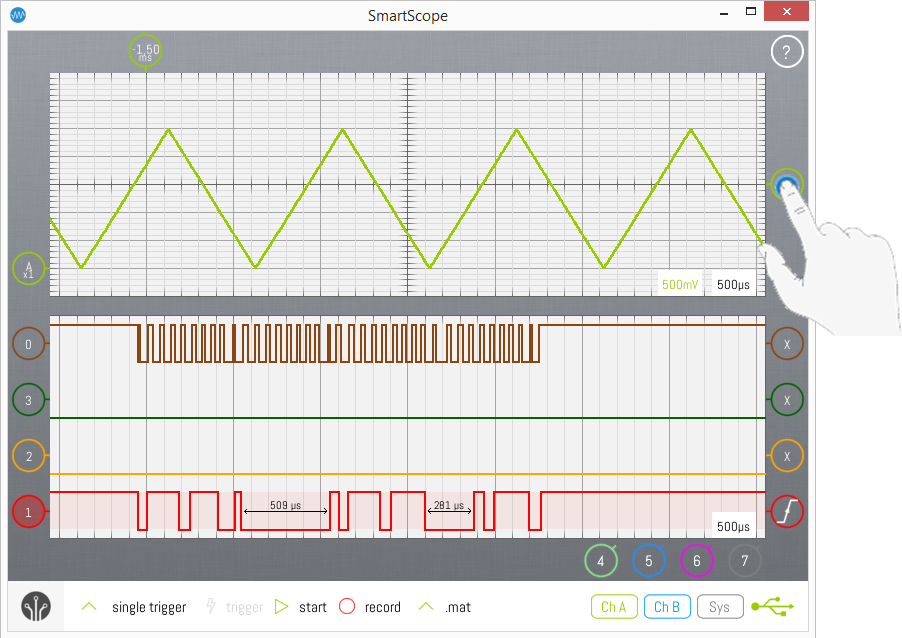
Changing size of graphs
Since screen space can be limited on phones or tablets, you'll often want to enlarge one graph and shrink the other. This can be done by dragging the area between both graphs, as shown in the image below: