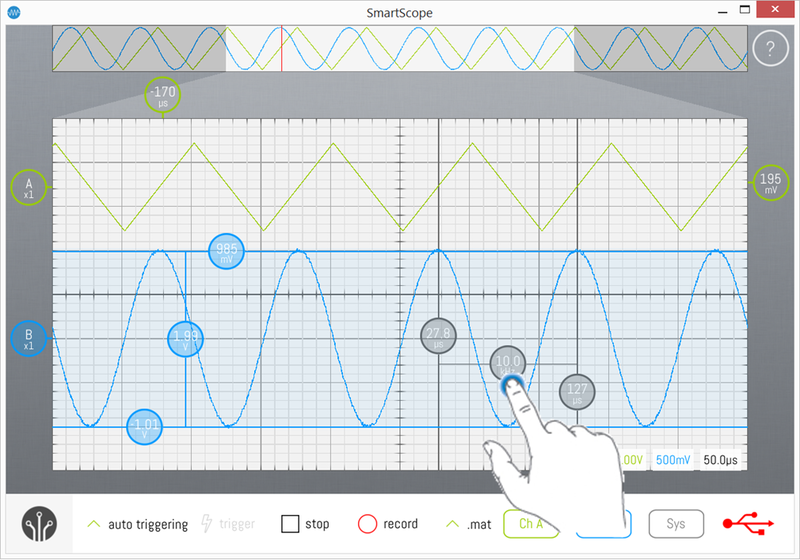Cursors: Difference between revisions
No edit summary |
mNo edit summary |
||
| (One intermediate revision by the same user not shown) | |||
| Line 1: | Line 1: | ||
Cursors can be extremely handy for quickly finding a voltage or timestamp. | Cursors can be extremely handy for quickly finding a voltage or timestamp. | ||
Horizontal cursors show a voltage related to a waveform, and therefore have the color of the waveform they belong to. | Horizontal cursors show a voltage related to a waveform, and therefore have the color of the waveform they belong to. <br> | ||
Cursors are '''available on both the Analog graph and the Logic graph'''. Simply slide them in from the right. | |||
<br>[[File:Cursors.png|800px]] | <br>[[File:Cursors.png|800px]] | ||
=Adding and Removing cursors= | =Adding and Removing cursors= | ||
Latest revision as of 12:05, 9 November 2015
Cursors can be extremely handy for quickly finding a voltage or timestamp.
Horizontal cursors show a voltage related to a waveform, and therefore have the color of the waveform they belong to.
Cursors are available on both the Analog graph and the Logic graph. Simply slide them in from the right.
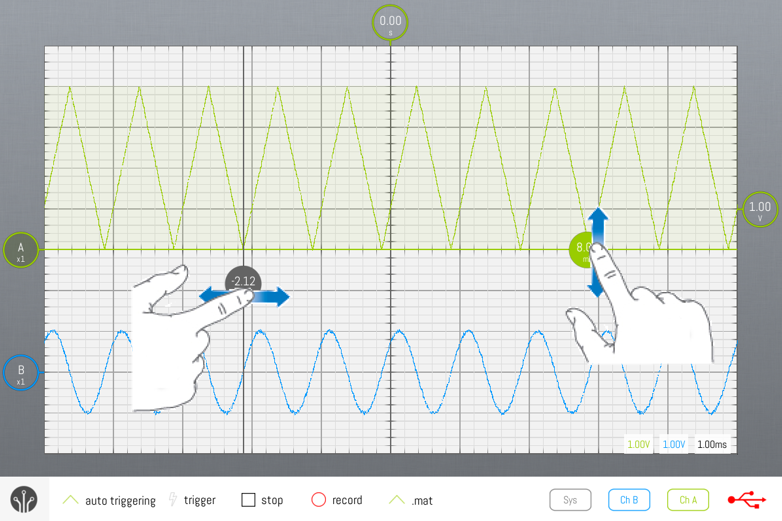
Adding and Removing cursors
Usually cursors are very well hidden inside the UI of oscilloscopes. In case of the SmartScope, simply start dragging from outside the grid area (on the gray border) towards the inside of the grid area, and a cursor will appear. To removed a cursor, simply drag it off the grid onto the gray border again.
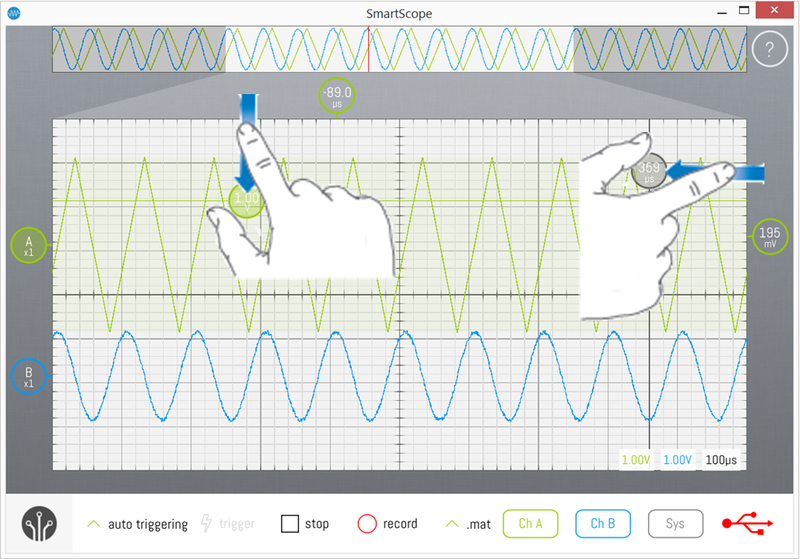
Delta cursors
Whenever you drag 2 cursors of the same type onto the main graph, a delta cursor will appear showing the difference between its two reference cursors.
This delta cursor can be moved freely around the main graph, as long as you stay between its 2 reference cursors.
Like any other cursor, you can remove the Delta cursor by dragging it off the main graph onto the grey borders. To make it appear again, simply tap one of the reference cursors.
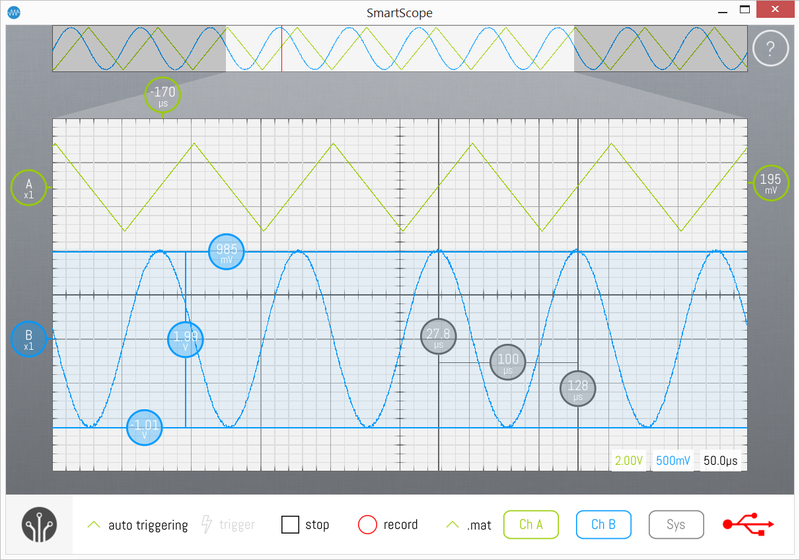
Changing Delta reference cursors
In case you have more than 2 cursors of the same type, the delta cursors will by default use the 2 most recently added cursors as references. If you want to use an earlier cursor as reference cursor, simply tap that cursor and the delta cursor will use it as reference.
Toggling Delta cursor between Time and Frequency indication
Often, when checking the difference between 2 locations on the time-axis, you're more interested in the corresponding frequency rather than the actual time difference itself. Simply tap on the delta indicator to make it toggle between Time and Frequency indication.