Connect the SmartScope to an iOS phone/tablet: Difference between revisions
Jump to navigation
Jump to search
No edit summary |
No edit summary |
||
| Line 1: | Line 1: | ||
# Connect the central miniB port of the SmartScope using a regular miniB USB cable<br>[[File:miniB.jpg|400px]] | # Connect the central miniB port of the SmartScope using a regular miniB USB cable<br>[[File:miniB.jpg|400px]] | ||
# Connect this USB cable to your iOS device using the Apple Camera Connection Kit cable<br> | # Connect this USB cable to your iOS device using the Apple Camera Connection Kit cable<br>[[File:ConnectIPhone.jpg|400px]] | ||
# You might get a popup stating the SmartScope is not supported. <br> We didn't apply for iOS certification, as this would require us to drop compatibility with all other operating systems (Android, Windows, Linux).<br> Tap OK to dismiss this message, as it has no further impact on operations.<br> [[File:iOSnotSupported.png|400px]] | # You might get a popup stating the SmartScope is not supported. <br> We didn't apply for iOS certification, as this would require us to drop compatibility with all other operating systems (Android, Windows, Linux).<br> Tap OK to dismiss this message, as it has no further impact on operations.<br> [[File:iOSnotSupported.png|400px]] | ||
# Start the SmartScope app, and go solve your problems!! | # Start the SmartScope app, and go solve your problems!! | ||
Revision as of 13:43, 28 November 2014
- Connect the central miniB port of the SmartScope using a regular miniB USB cable

- Connect this USB cable to your iOS device using the Apple Camera Connection Kit cable

- You might get a popup stating the SmartScope is not supported.
We didn't apply for iOS certification, as this would require us to drop compatibility with all other operating systems (Android, Windows, Linux).
Tap OK to dismiss this message, as it has no further impact on operations.
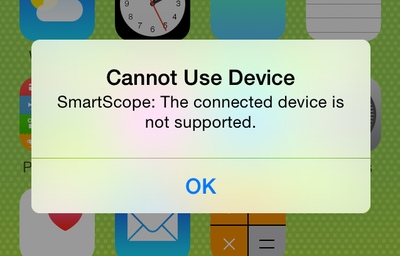
- Start the SmartScope app, and go solve your problems!!