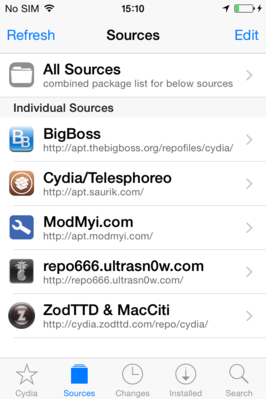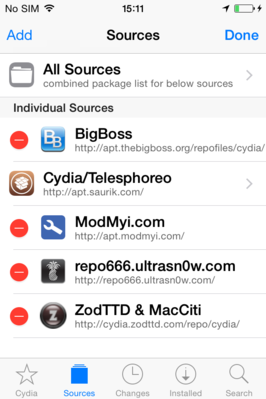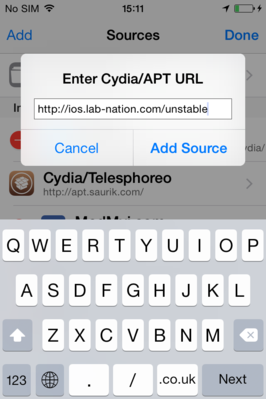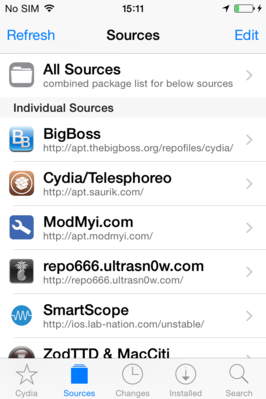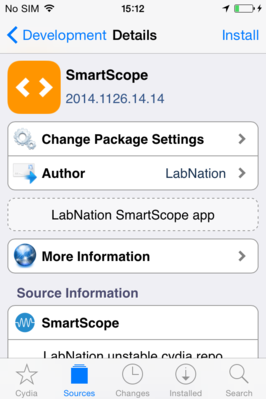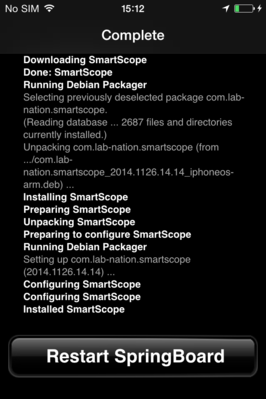Getting started on iOS: Difference between revisions
Jump to navigation
Jump to search
mNo edit summary |
|||
| Line 1: | Line 1: | ||
=Install SmartScope on iOS with Cydia= | =Install SmartScope on iOS with Cydia= | ||
<span style="color:#CC0000">'''!!! Not yet working on iOS 9.x !!!'''</span> | <span style="color:#CC0000">'''!!! Not yet working on iOS 9.x !!!'''</span> | ||
<br><span style="color:#00CC00">'''!!! Our NetworkBridge is coming soon, which will be an alternative to jailbreaking !!!'''</span> | |||
* [[Jailbreak your iDevice so it can connect to the SmartScope]] | * [[Jailbreak your iDevice so it can connect to the SmartScope]] | ||
* Open Cydia | * Open Cydia | ||
| Line 19: | Line 20: | ||
[[File:cydia-step6.png|x400px]] | [[File:cydia-step6.png|x400px]] | ||
* To '''Update''' the app, do the same. The '''Install''' button will now say '''Modify''' where you can choose '''Upgrade''' | * To '''Update''' the app, do the same. The '''Install''' button will now say '''Modify''' where you can choose '''Upgrade''' | ||
=Connect the SmartScope to an iOS phone/tablet= | =Connect the SmartScope to an iOS phone/tablet= | ||
# Connect the central miniB port of the SmartScope using a regular miniB USB cable<br>[[File:miniB.jpg|400px]]<br><br> | # Connect the central miniB port of the SmartScope using a regular miniB USB cable<br>[[File:miniB.jpg|400px]]<br><br> | ||
Revision as of 20:19, 18 June 2016
Install SmartScope on iOS with Cydia
!!! Not yet working on iOS 9.x !!!
!!! Our NetworkBridge is coming soon, which will be an alternative to jailbreaking !!!
- Jailbreak your iDevice so it can connect to the SmartScope
- Open Cydia
- Go to the Sources tab
- Tap edit (top right)
- Tap add (top left)
- Enter http://ios.lab-nation.com/unstable and tap add source
- Wait for the Reload Data to complete
- Tap SmartScope > Development > SmartScope
- Tap Install and follow the instructions
- When installing is complete, tap Restart SpringBoard (otherwise, you won't see the app icon)
- To Update the app, do the same. The Install button will now say Modify where you can choose Upgrade
Connect the SmartScope to an iOS phone/tablet
- Connect the central miniB port of the SmartScope using a regular miniB USB cable

- Connect this USB cable to your iOS device using the Apple Camera Connection Kit cable

- You might get a popup stating the SmartScope is not supported.
We didn't apply for iOS certification, as this would require us to drop compatibility with all other operating systems (Android, Windows, Linux).
Tap OK to dismiss this message, as it has no further impact on operations.
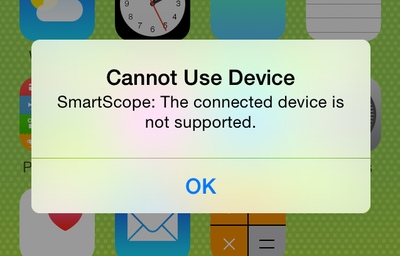
- Start the SmartScope app, and go solve your problems!!