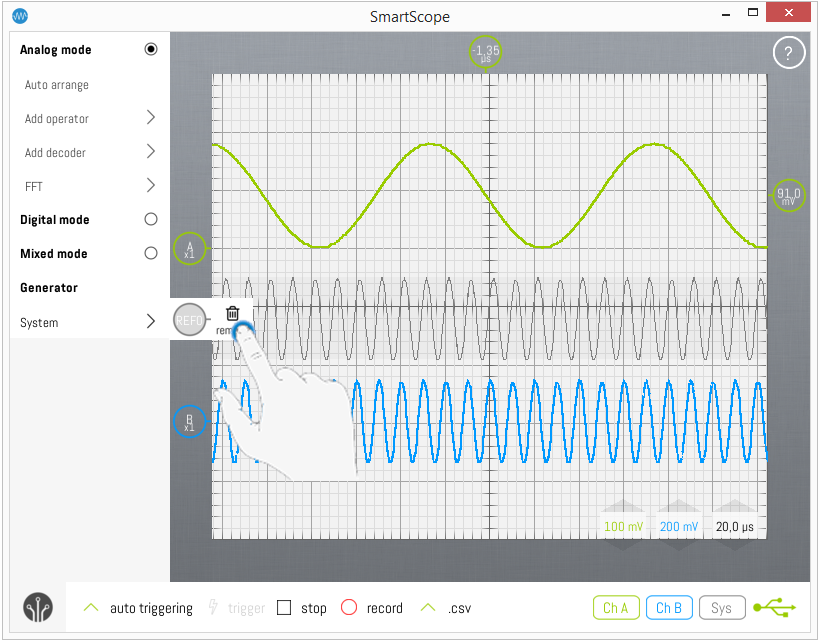Reference waves: Difference between revisions
Jump to navigation
Jump to search
(Created page with "In some cases, you simply want to freeze a copy of a waveform to your screen. This can be done through the Reference wave. =Adding a reference wave= In order to duplicate an e...") |
mNo edit summary |
||
| Line 1: | Line 1: | ||
In some cases, you simply want to freeze a copy of a waveform to your screen. This can be done through the Reference wave. | In some cases, you simply want to freeze a copy of a waveform to your screen. This can be done through the Reference wave. | ||
<br>[[File: Refwave.png]]<br> | |||
=Adding a reference wave= | =Adding a reference wave= | ||
In order to duplicate an existing wave into a Reference wave, simply tap that wave’s indicator on the left of the screen, and select the ‘Ref’ option, as shown below: | In order to duplicate an existing wave into a Reference wave, simply tap that wave’s indicator on the left of the screen, and select the ‘Ref’ option, as shown below: | ||
Latest revision as of 13:16, 30 March 2016
In some cases, you simply want to freeze a copy of a waveform to your screen. This can be done through the Reference wave.
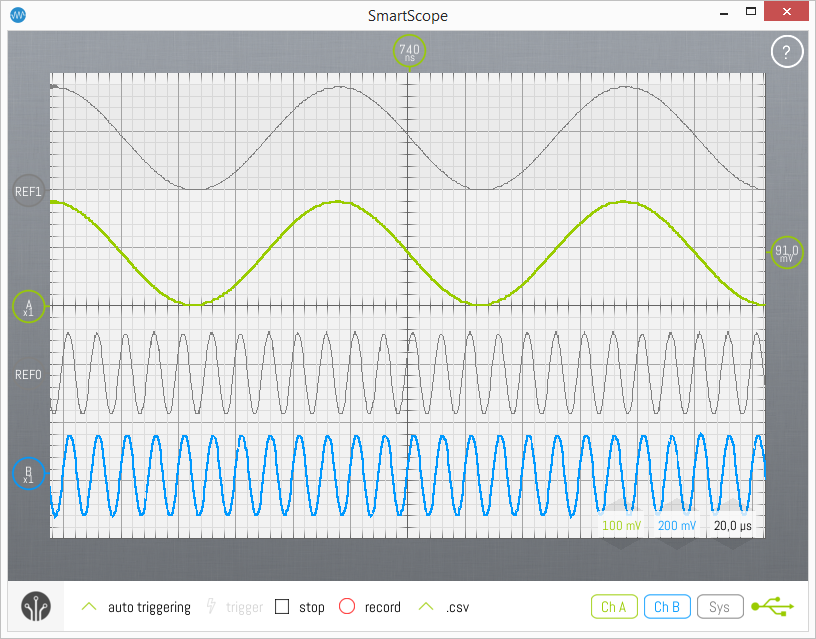
Adding a reference wave
In order to duplicate an existing wave into a Reference wave, simply tap that wave’s indicator on the left of the screen, and select the ‘Ref’ option, as shown below:
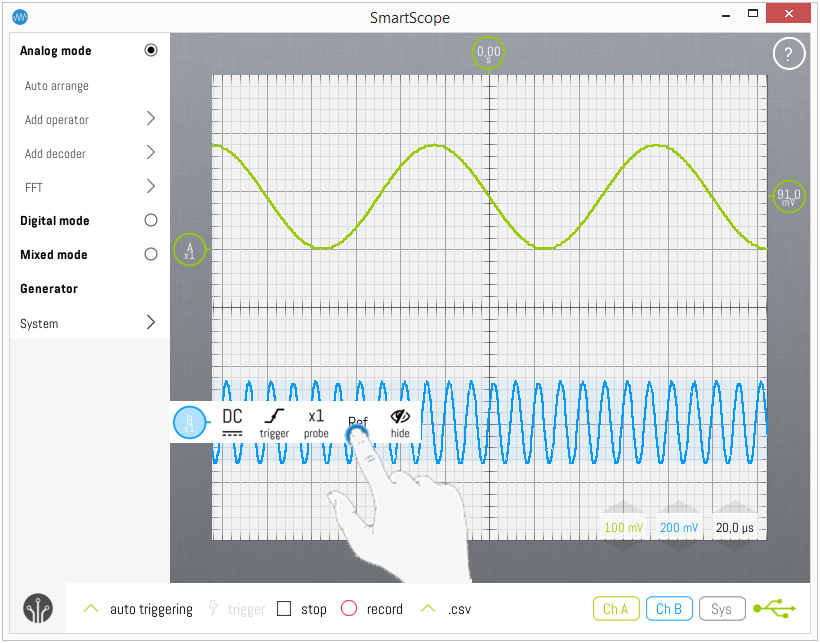
Note: you can add as many reference waves as you want.
Adjusting a reference wave
Since the idea of a Reference wave is to keep it steady on the screen, it is not possible to scale its voltage nor time base. You can, however, freely adjust the vertical position of a Reference wave. To do this, simply drag the wave or its indicator.
Deleting a reference wave
When you want to remove a Reference wave, simply tap its indicator on the left of the screen, and select Remove, as shown below: